Reopen Program Enrollment
Sometimes a client or household is unintentionally exited from a program enrollment or auto-exited and needs to have the program exit removed. In these cases, you may reopen the enrollment for an active program using the Reopen Client Program button on the client Program Exit screen.
To Reopen or remove the exit data, follow these steps:
- Navigate to the Program
- Click on "Exit" on the right hand side of the menu tabs
- Scroll to the bottom of the page and Click "Reopen Client Program"
- Click Save on the pop-up "This action will clear the exit date."
- Click OK for the pop-up that states" By confirming, the exit date for this client will be removed. This action will not modify any client service end dates.

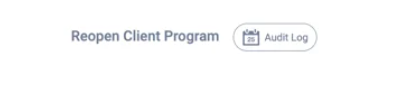
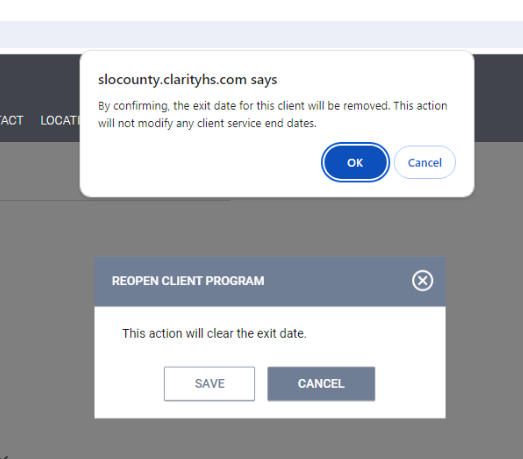
Notes:
- When you use the Reopen Client Program function:
- Any services that were ended at exit will retain their end date.
- If auto-exit is in use, time to auto-exit does not reset. If there is no new client activity the enrollment will auto-exit again the following day.
- Any household members that were exited will remain exited. Reopening an enrollment only reopens that individual’s enrollment and does not impact the enrollment of any other group members. If you need to reopen another household member’s enrollment, navigate to that client’s record to reopen their enrollment.
- You cannot remove a program exit by deleting the program exit date and saving the screen. The system will highlight the Program Exit Date field in red and will not allow you to save the updated enrollment.
- The Reopen Client Program button is not available to users attempting to remove an exit date for an inactive program.
- Do not use this process for clients returning to the program to re-enroll. In those cases, create a new program enrollment.
- Agency Manager roles will also have the ability to clear all exit data and restore exit data in the event that a user reopens an enrollment that should have remained exited.
.png)