Searching for and Creating New Client Records
Bitfocus Resource Links:
Searching for a Client
For accurate reporting, both at the project level and CoC-wide, it is important not to have duplicate client records in HMIS. Doing a thorough search for client, before creating a new client record, will reduce duplication.
- Search for client by name &/or SSN
- If a match is found, confirm all unique identifying information matches before selecting client record
- If you identify potential duplicate records, email your System Admin the unique identifiers for each record so that they can be merged
- If a match is not found, try at least two other ways to search for the client (partial name, last 4 digits of SSN)
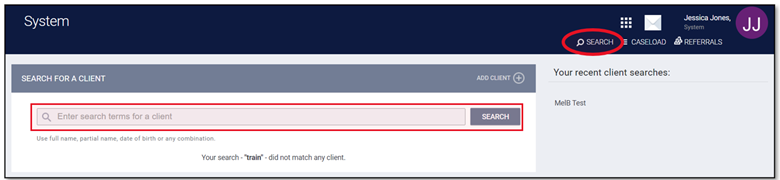
- If a thorough search does not result in a matching client record, select ‘Add Client’
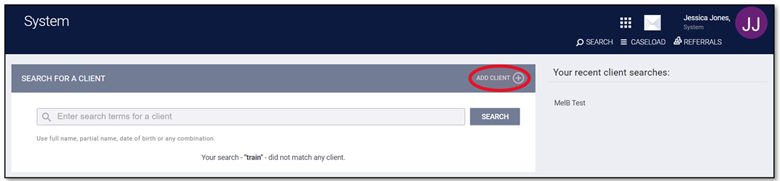
Adding a New Client
- If a thorough search does not result in a matching client record, select ‘Add Client’
- This will open up a new window

- Answer all data points
- In the 'Alias' field you can enter other names the client is known by. Separate each alias by a comma
- SSN and DOB Data Quality Tips:
-

Use "0" values for partial SSN's - An HMIS Release of Information (ROI) must be completed in Clarity before the End User is able to complete the client profile to add the record.
- SLO CoC policy allows for documenting clients ROI by Electronic Signature or Attached PDF
(see the KB article ‘HMIS ROI and Privacy Settings’ for further information)
- Click ‘Add Record’
- The information will now appear under the ‘Profile’ tab on the client’s HMIS record
Recent Client Searches
Recently viewed client files appearon the right-hand side of the browser window. These client files can be accessed directly by clicking the client’s name.

Client Contact Information
Existing client records
- Click the pencil to review the client’s ‘Contact’ information
- Update if necessary

New client records
- Enter the client's ‘Contact' information

.png)
