HUD CSV / XML Program Data Export (Hashed (EVA) CSV Instructions)
Report Purpose and Summary
The standard HUD CSV report can be run without any client Personal Identifiable Information (PII). This information is "hashed" or "encrypted". These instructions will produce a hashed HUD CSV file, as needed to generate EVA Data Quality Reporting results.
Instructions
Make sure you are operating in Clarity under the agency you are running the report for. You can check and change this under your name in the top right corner.

Step 1: Click on the Launchpad, then click on the Reports icon

Step 2: In the Report Library, click the down arrow next to the HUD Reports folder to expand the section.

Step 3: Click the Run button next to [HUDX-111] HUD CSV / XML Program Data Export
Reporting Parameters
Step 4: Enter the following parameters. The following parameters apply to both RHY and SSVF requests.
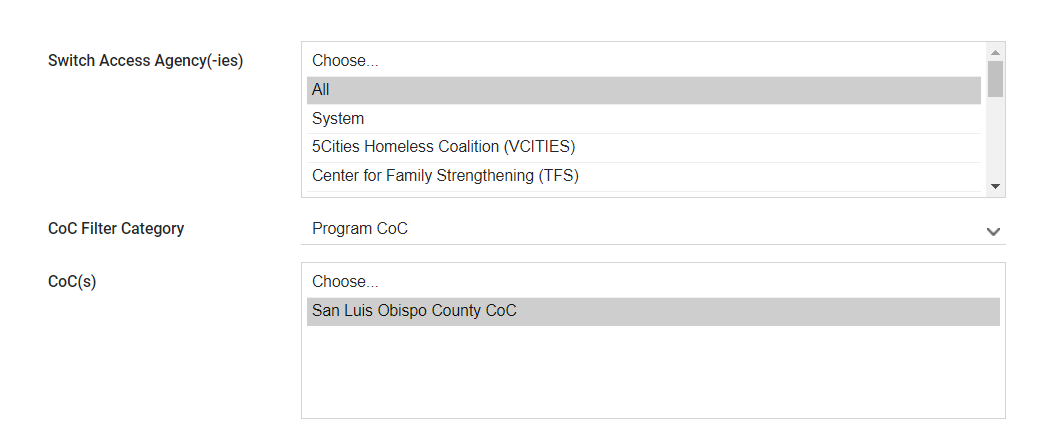

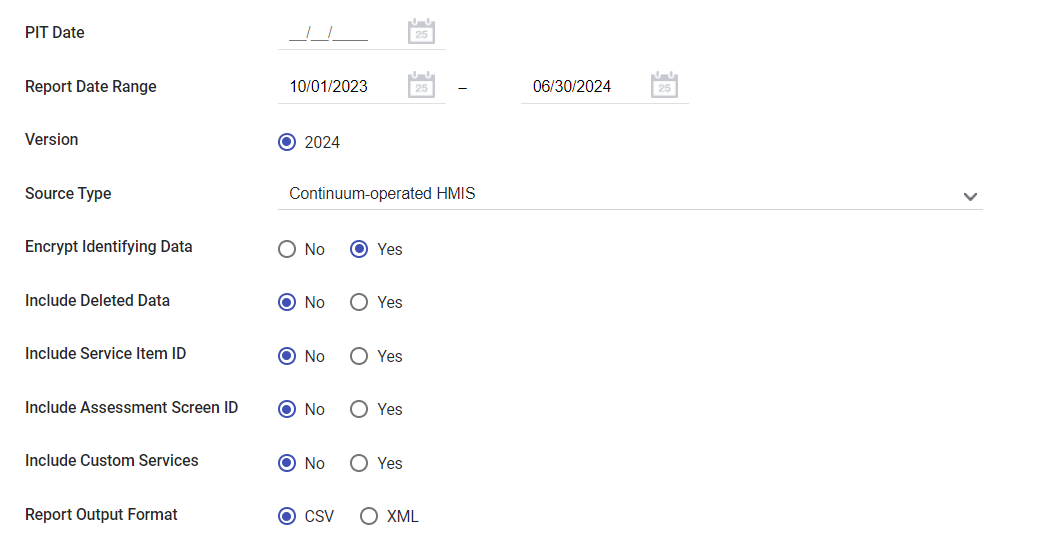
Step 5: Click Submit
The file will be sent to the Report Queue. Once the report is processed, you will receive a notification that the report is ready.

To open the report, either select Open on the popup or click the Queue icon and then click Open.
Step 6: Save the .csv file on your computer and upload the file to the appropriate repository.
** Important Note: Do not open or alter any of the information in the .csv file.
Reporting Details
The hashed or encrypted version of the file can also be uploaded as a zipped set to the EVA Data Quality Tool. This file can also be used for reporting for the RHY and SSVF programs.
It is critical that the contents of the zip file ARE NOT CHANGED. If the contents are changed, likely there will be a problem with uploading the file to the repository. The name of the zip file can be changed, but nothing else.
Within the zip file there will be the following tables:
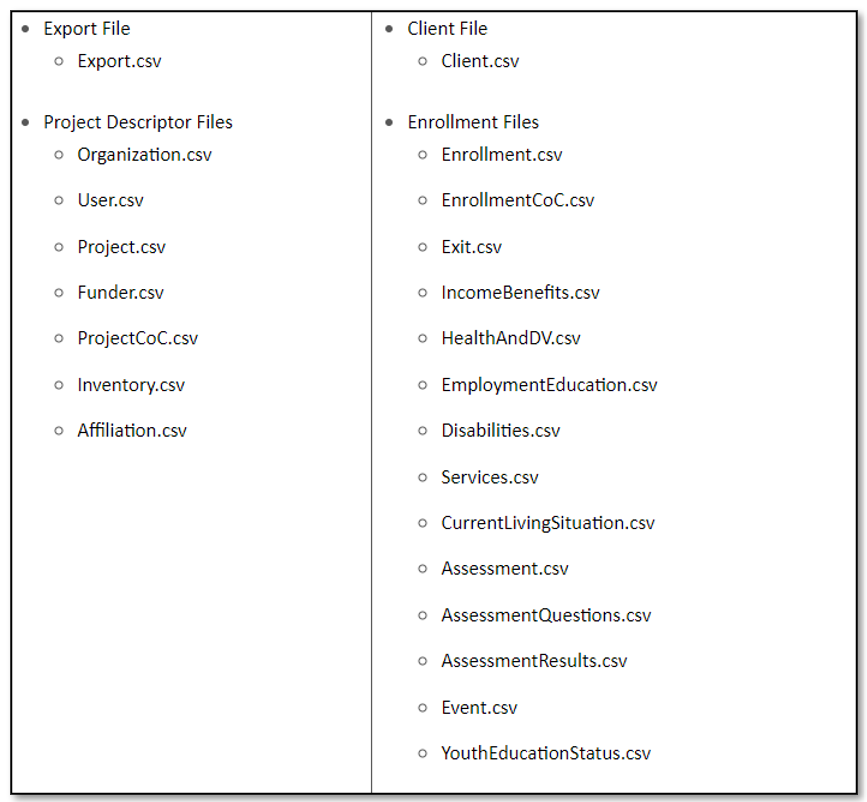
.png)