HUD CSV / XML Program Data Export (SSVF CSV Instructions)
Report Purpose and Summary
SSVF repository uploads are required at regular intervals set by the the Department of Veterans Affairs. This guide will show you the steps to follow in HMIS to retrieve the file to upload to your repository.
Instructions
Make sure you are operating in Clarity under the agency you are running the report for. You can check and change this under your name in the top right corner.

Step 1: Click on the Launchpad, then click on the Reports icon

Step 2: In the Report Library, click the down arrow next to the HUD Reports folder to expand the section.

Step 3: Click the Run button next to [HUDX-111] HUD CSV / XML Program Data Export
Reporting Parameters
Step 4: Enter the following parameters. The following parameters apply to both RHY and SSVF requests.

Step 5: Click Submit
The file will be sent to the Report Queue. Once the report is processed, you will receive a notification that the report is ready.

To open the report, either select Open on the popup or click the Queue icon and then click Open.
Step 6:
- Go to your Downloads folder, RENAME the file to (Month/Year/ HP or RRH) export
- Rename file (month/year/HP or RRH) export
- Go to Repository website - https://www.hmisrepository.va.gov
- Log in
- Upload Date
- Scroll down
- Program – HP or RRH
- Choose file from download you just renamed
- Submit
- Repeat these steps to upload the other program type
Important Note: Do not open or alter any of the information in the .csv file.
Reporting Details
The export is simply a series of CSV formatted tables that are zipped together and uploaded to the RHY or SSVF repositories.
It is critical that the contents of the zip file ARE NOT CHANGED. If the contents are changed, likely there will be a problem with uploading the file to the repository. The name of the zip file can be changed, but nothing else.
Within the zip file there will be the following tables:
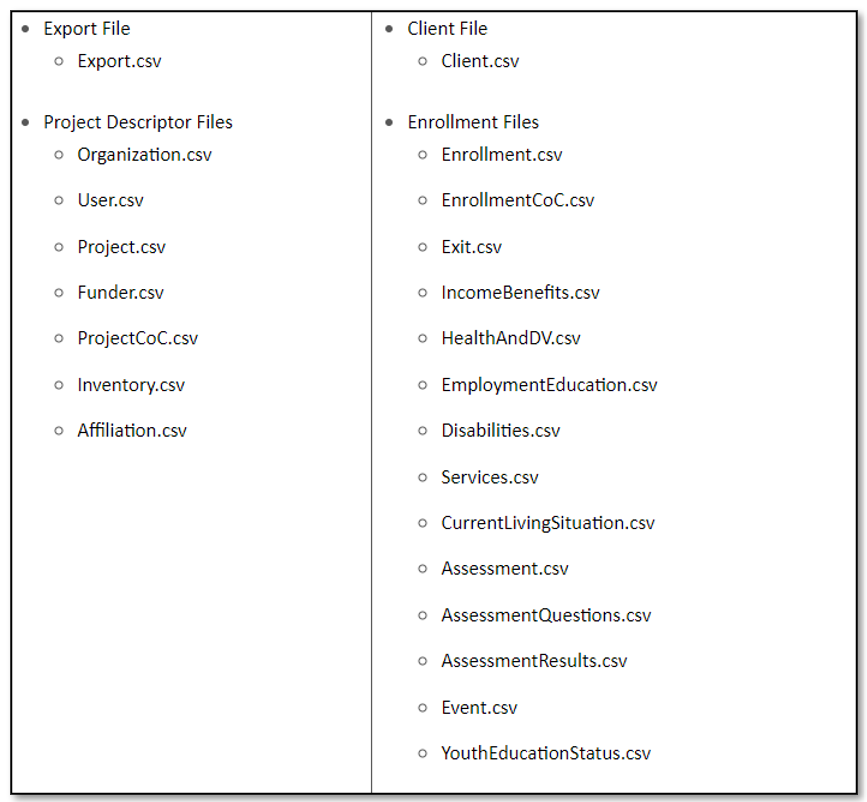
Identifying Errors in the VA Repository
You can use the Personal ID column of the error report sent by the VA Repository to identify missing or incorrect data in your export. Personal IDs are different from Unique Identifiers. Personal IDs can be found in the URL of the webpage you see when you visit a client's profile, while Unique Identifiers are found under the client's profile picture.
Replace the Personal ID generated by the VA Repository report in the spot outlined in red in the URL below. Make sure to keep the slashes (/) intact in the URL, otherwise the URL will not work.

.png)