Coordinated Entry: Returning a Client to Community Queue
A client will automatically be removed from the Community Queue after 90 days of inactivity in the Coordinated Entry project. Activity includes either new CLS Assessment, or an updated VI-SPDAT.
To add the client back to the queue, the case manager must verify there is an active Coordinated Entry project. If there is not an active Coordinated Entry enrollment, refer to this knowledgebase article to reopen a program enrollment, assuming the exit was in error. If the exit was not in error, a new program enrollment should be opened in order to rerefer the client the to the Community Queue.
TO RE-REFER AN ACTIVELY ENROLLED CLIENT TO THE COMMUNITY QUEUE:
- From Coordinated Entry Login, Navigate to Client Programs Tab, click the pencil to edit.
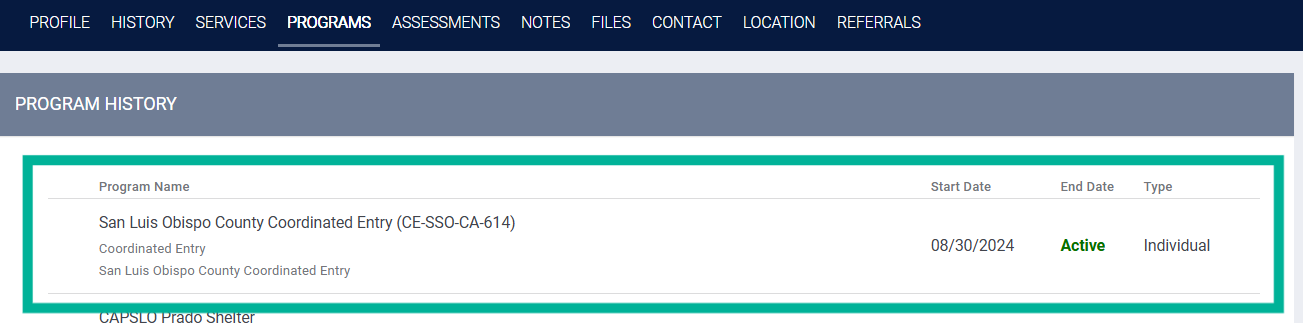
- Navigate to the assessment tab from within the Program.

- Scroll to the bottom of the page and hover over the most recent VI-SPDAT assessment. Click the eligibility tab to be navigated to the program eligibility determination screen.

- On the Program Eligibility Determination screen you will see an active toggle labeled “SLO County CoC Permanent Housing Queue” (this only appears for clients that aren't already on the queue). This is a two step process. First, toggle the SLO County CoC Permanent Housing Queue. Second click REFER DIRECLTY TO COMMUNITY QUEUE(S).

- The ‘Referral-ADD to CQ.” screen will load. On this screen, it is important to backdate the referral date to the initial date of the VI-SPDAT 3.0 assessment. The form will default to today's date and we want to reflect the entire time on the queue for the client. Note: Time since referral is used as a tie-breaker in the matchmaking process.
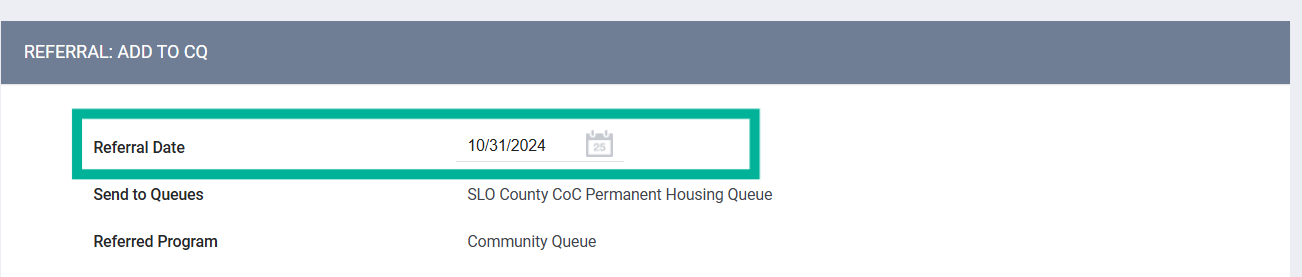
- Users also have an opportunity to leave a note to the Coordinated Entry staff and housing provider that processes referrals on the ADD TO CQ screen. The CES manager recommends leaving notes on pertinent information, including document status, contact information for additional case managers, housing type preferences and location preferences for the client in this notes area.
Click SEND REFERRAL to complete the process.
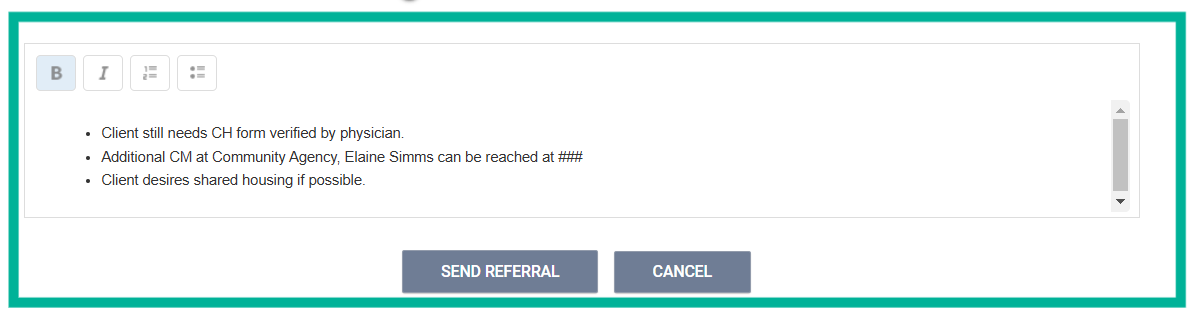
If you need any assistance to re-refer a client back to the community queue, please contact HMIS Support!
.png)