EVA Reporting Tool
What is Eva?
The HMIS tool Eva was created in 2022 by the Department of Housing and Urban Development (HUD) and the HUD Technical Assistance (HUD TA) agencies primarily to assist communities in preparation for required federal reporting, such as the System Performance Measures and the Longitudinal System Analysis.
Clarity includes the required HUD CSV report that will allow all users to utilize Eva. This data quality tool can now be used by any Agency End User to check their project and agency data quality at any time.
Eva is a tool that exists outside of HMIS and requires uploading a ‘Hashed HMIS CSV’ report from HMIS. This document walks through pulling the HMIS report from Clarity, how to upload this report to Eva, and how to utilize the results from Eva to complete data corrections in HMIS.
How to Run the Hashed HMIS CSV Report
When running the HUD CSV report in Clarity, please select 'Yes' for the 'Encrypt' option. Full instructions on how to run the report can be found here: https://slocounty.helpscoutdocs.com/article/57-hud-csv-xml-program-data-export-rhy-csv-instructions
How to Use Eva
· Helpful Links:
o Eva Website: https://hmis.abtsites.com/eva/
o HUD Exchange – Eva Quick Start Guides: https://www.hudexchange.info/resource/6786/hmis-eva/
· Eva’s Menu: The menu is located on the left of each page within Eva
o Each tab also includes an ‘Instructions’ section, expand to see details of what that tab contains and how to navigate it

o Home: This page has information on how to utilize Eva and will walk you through uploading the ‘Hashed CSV Export’
§ Clicking the ‘Click her to get started’ button will automatically move you to the ‘Upload HMIS CSV Export’ tab
o Upload HMIS CSV Export: This page is where you upload the Hashed HMIS-CSV export. You can navigate to this page at any time if you want to replace the export with a new export
- Click ‘Browse’ and locate the export on your computer to upload to Eva

- If your upload is NOT successful, Eva will provide you with the below error message. Click ‘OK’ to download a report containing information of issues preventing the upload
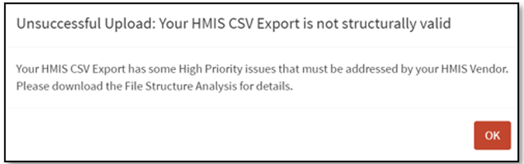
- Many issues can be resolved by the End User. Read through Eva’s File Structure Analysis and correct any client record issues
- Contact the HMIS Team if there are issues relating to project set-up
- If your upload is successful, you will get an ‘Upload Successful’ message. Click ‘OK’ to proceed
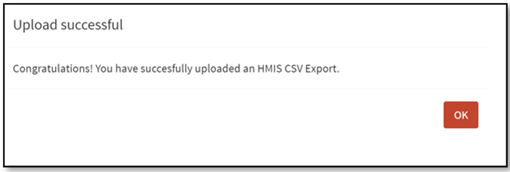
o Edit Local Settings: Please refer to the Eva Quick Start Guide – Upload HMIS Data found on the HUD Exchange – Eva Quick Start Guides page for more information
o View Client Counts: This page provides the number of households/clients who have been served in each project and their enrollment status
§ This report can be used to verify that a project is up to date on their HMIS data entry by comparing counts reported with the number of households/clients that are known to be served in each project
§ Permanent housing projects can check that the number of households/clients who have not yet moved into housing is correct

For additional information on how to use this tab refer to the EvaQuick Start Guide - View Client Counts found on the HUD Exchange – EvaQuick Start Guides
- Assess Data Quality: This tab has 3sub-tabs to view specific area of data quality
- CheckPDDEs: While Project Descriptor Data Elements (PDDEs) can only be updated or corrected by the HMIS Team, if you have any errors/warnings on this tab please download the report and email it to the HMIS Team
- System-Level: This page is more useful to the HMIS Team as it provides a system-level overview of the errors and warnings across multiple agencies and projects included in the export
- Organization-Level: This page will be the most helpful to End Users. It provides organization-level and project-level information regarding data quality errors and warnings, as well as a detailed export that provides guidance on addressing these errors and warnings
Data will only appear in the report if the project or agency has data quality issues that need to be addressed.
The following information can be downloaded as an excel spreadsheet to make it easier to edit/sort/share while completing data corrections

· High Priority Errors: These are errors that must be addressed to submit federal reports. These errors are Relationship to HoH errors (No HoH, Too Many HoH, or Missing Relationship to HoH) and identifies duplicate entries. Agencies should prioritize addressing these errors first
· General Errors: These are errors that should be corrected as they impact data quality on federal reports (but aren’t required to be corrected to submit federal reports). These include errors such as identifying clients with missing data, invalid move-in dates, and conflicting HUD Verification and tabular information. Agencies should prioritize addressing these errors to achieve accurate data
· Warnings: These should be reviewed, but do not necessarily need to be corrected. These identify clients who have “Don’t Know/Refused” answers, project overlaps, and clients who may have missed move-in or exit dates. Since there can be many warnings per agency, many of which may be accurate, agencies should prioritize addressing these by the type of issue identified

- Data Quality Summary: This summary information can be filtered by the project name, error/warning type, the exact issue, and the number of clients affected

- Data Quality Guidance: This provides guidance on how to address each of the types of errors and warnings listed for the agency

View Changelog: This page contains a record of updates and changes made to Eva
.png)