Clarity Accessing Referrals Workflow
Access Referrals
To access referrals in Clarity, first click on SEARCH and then REFERRALS will appear in the upper right hand navigation menu.


Notifications
Referral notifications will be emailed to the configured HMIS "Responsible User" for a program. To configure programs, request users to be added through the help desk.
Pending Referrals
The pending referrals tab shows all clients who have been referred to a program:

We recommend programs to update the referral status to "Pending - In Process" , which will turn the referral row green in the pending referrals list.
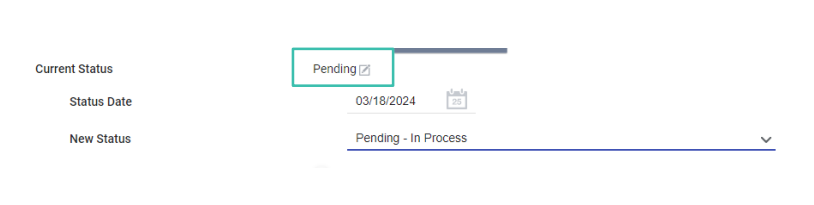
Referral Flow

Accept/ Enroll Client
To accept the referral, enroll the client! The Program will have a "Program Placement" toggle that will link the referral to the enrollment.

Add Housing Move-In Date
When applicable, update the Program Enrollment with the Housing Move-In Date to demonstrate that the client has been housed!
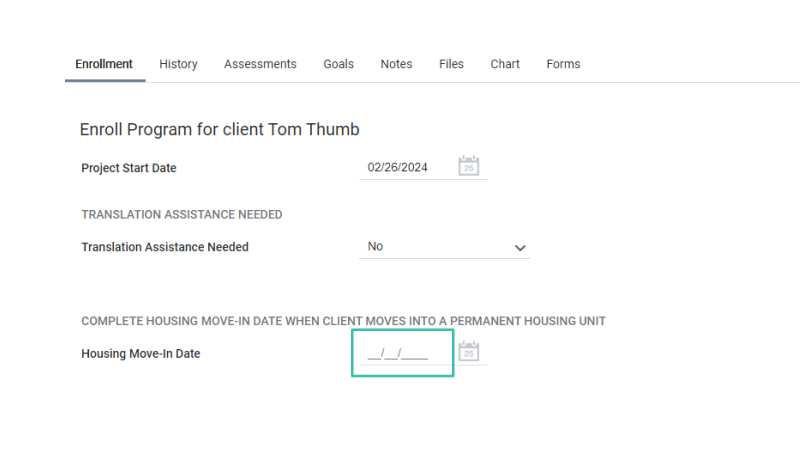
Declining Referrals
To decline a referral, change the status to denied. Additional fields will become available, including denied type (client or provider) and reasons. See CES Denial Guidance for more information.
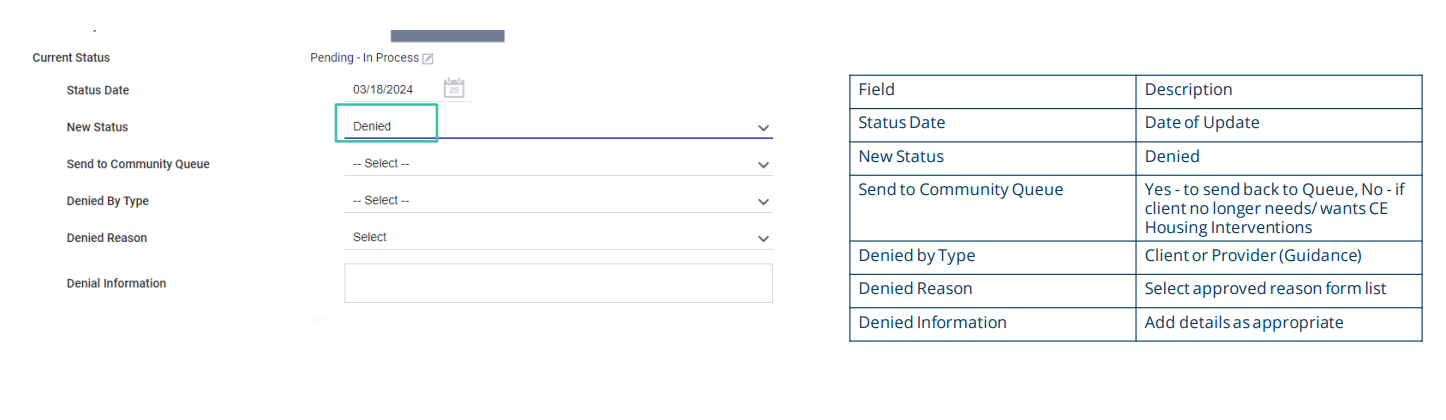
.png)