Managing Families and Household Groups
Bitfocus Resource Links:
How Do I Add a New Household Member to an Enrollment?
How Do I Create a Household and Manage Members?
Creating a Household
- Navigate to the Head of Household (HoH) profile
- Click the ‘Manage’ button next to ‘Household Members’ at far right of screen – this will open the ‘Household Management’ screen
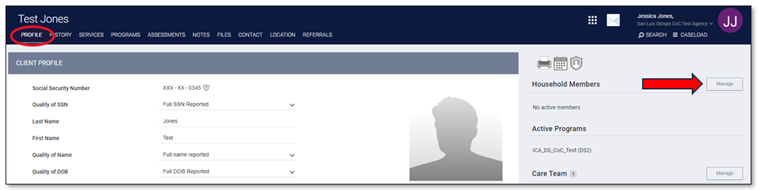
- From the ‘Household Management' screen you can build a household by joining existing client files.
- NOTE: A client record must first be created for each household member before you are able to join them to a Household
- Select the correct client record to add to the household by using ‘Search for a Household Member’ or selecting from the from the ‘Your recent client searches accessed’
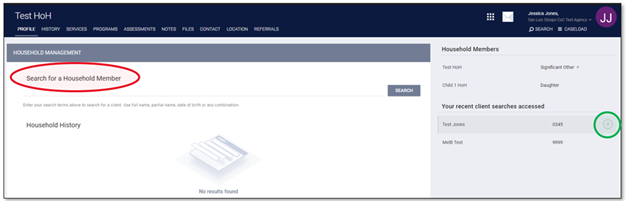
- In the pop-up window
- Select the correct ‘Member Type’ from the drop-down
- Enter the household ‘Start Date’
- Click ‘Save’
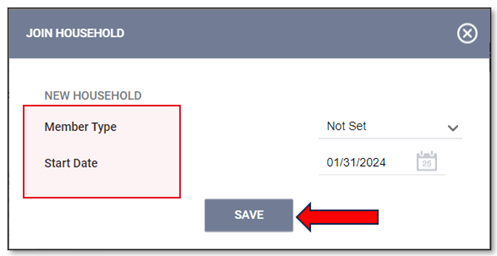
- Repeat for each household member
- Once the household is created, a small star will indicate the HoH
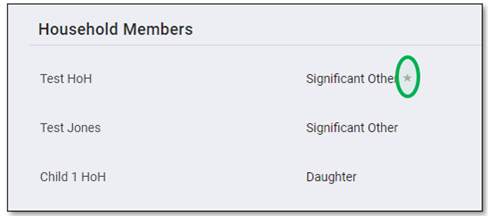
Exiting a Household member
- Click the clients name from the ‘Household Members’ list
- Toggle on ‘Exited Household’
- Enter date client left the household
- Click ‘Save’
- If the client leaving the household is the ‘HoH’, anew HoH must be selected
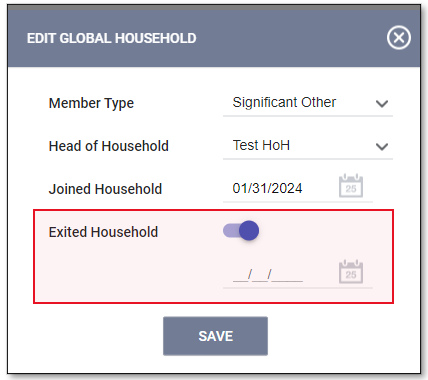
Joining and Rearranging Households
- When attempting to add a client to a household who is already a member of different Household, instead of seeing the plus sign when attempting to add you will see a merging arrow icon. Clicking this opens the Join Household pop-up window
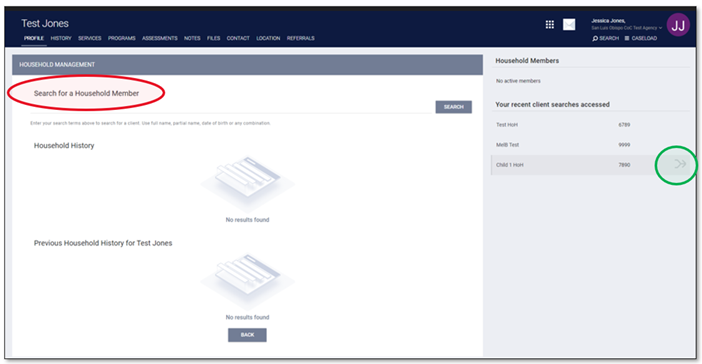
- Follow the prompts to choose the direction of the clients movement between Households
- NOTE: It is important when “Joining” that upon completing this step you confirm that all intended household compositions are accurately reflected in the relevant Household Members lists
.png)